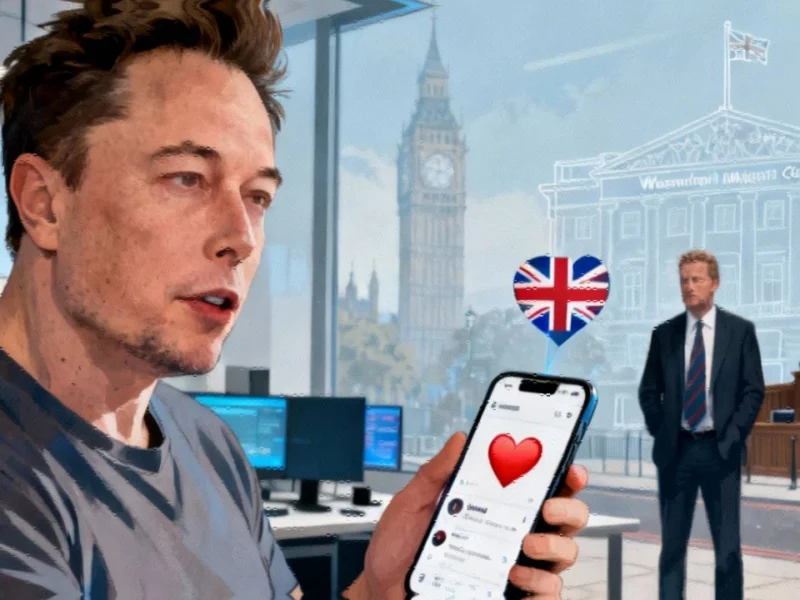Windows Feature Draws Criticism Despite Performance Benefits
Microsoft’s Fast Startup feature, which carries the company’s “Recommended” designation in power settings, is facing user backlash despite delivering faster boot times, according to technical reports. The feature, designed to reduce startup duration, reportedly creates more problems than it solves through its unconventional shutdown approach.
Table of Contents
How Fast Startup Works
Sources indicate that Fast Startup operates through a hybrid hibernation process rather than a complete system shutdown. According to reports, when enabled, Windows closes user applications and signs users out but maintains the core system session—including the Windows kernel and drivers—in a suspended state. This system information is then written to a hibernation file (hiberfil.sys), allowing quicker retrieval during the next startup.
Analysts suggest this method effectively “fakes” a shutdown to achieve faster boot times, as Windows bypasses significant portions of the normal startup process by reloading the saved system state instead of initializing everything from scratch.
Reported Drawbacks and System Issues
Despite the performance benefits, the report states that users are experiencing numerous problems with the feature enabled. Technical analysts suggest that by sacrificing a truly fresh system state, Fast Startup can lead to various issues including failed updates, external drive recognition problems, and general system instability.
One significant concern involves dual-boot configurations, where the feature reportedly keeps system partitions locked even when the computer appears powered off. This creates potential data corruption risks when users attempt to access those drives from another operating system, such as Linux.
Hardware changes also present complications, according to user reports. One account describes system confusion following RAM replacement, where Fast Startup had cached elements of the previous system state, interfering with proper hardware detection during subsequent boots.
Disabling the Feature
For users experiencing these issues, disabling Fast Startup is reportedly straightforward. The process involves accessing Power Options through Control Panel, selecting “Choose what the power buttons do,” and unchecking the “Turn on fast startup (recommended)” option after clicking “Change settings that are currently unavailable.”
While this returns the system to complete shutdowns and may add seconds to boot times, analysts suggest the trade-off provides a cleaner system state with fewer unexpected behaviors.
Alternative Performance Solutions
Technical experts recommend several alternatives for maintaining quick startup times without Fast Startup’s drawbacks. The most significant improvement reportedly comes from managing startup programs through Task Manager’s Startup tab, where disabling unnecessary applications can substantially reduce boot duration.
Additional optimization methods include disabling non-essential background services and scheduled tasks that launch during startup. For systems with traditional hard drives, standard hibernation may offer a compromise between speed and system stability, providing faster startups than full shutdowns while allowing complete system resets when necessary.
According to reports, the performance difference with Fast Startup disabled becomes barely noticeable on systems equipped with SSD storage, making the feature less critical for modern hardware configurations while maintaining system reliability through proper shutdown procedures.
Related Articles You May Find Interesting
- Zuckerberg Firing Hundreds of AI Developers After Hiring Spree
- The Strategic Alliance: How CIO-CFO Partnerships Are Shaping Enterprise AI Succe
- Genspark’s Meteoric Rise: From Search Shutdown to Billion-Dollar AI Powerhouse
- The Future of Work at Amazon: How Automation Is Reshaping 600,000 Roles by 2033
- AI Models Develop ‘Cognitive Decline’ From Poor-Quality Training Data, Study War
References & Further Reading
This article draws from multiple authoritative sources. For more information, please consult:
- http://en.wikipedia.org/wiki/Booting
- http://en.wikipedia.org/wiki/Startup_company
- http://en.wikipedia.org/wiki/Microsoft_Windows
- http://en.wikipedia.org/wiki/Multi-booting
- http://en.wikipedia.org/wiki/Architecture_of_Windows_NT
This article aggregates information from publicly available sources. All trademarks and copyrights belong to their respective owners.
Note: Featured image is for illustrative purposes only and does not represent any specific product, service, or entity mentioned in this article.